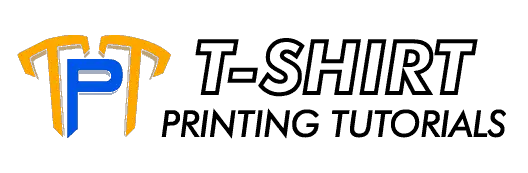You probably by now have signed up with Merch By Amazon or (MBA) seller platform program. You are keenly waiting for the approval from Amazon and you are looking meantime for things to do. Learning to make designs for your products using the MBA templates is one thing you can do now and it is a skill that will not go to waste.
How do you use Photoshop to create Amazon Merch designs? (how do you use photoshop to create amazon merch designs)? MBA has provided three product templates for designing t-shirts of which Photoshop is one. The other two templates are Illustrator by Adobe and GIMP. Through Photoshop, you can create your own unique t-shirt designs that will be used later when you have your MBA seller account.
Let’s restrict this article to Photoshop.
You may be asking why this is so. This is the most straightforward editing software to use. It is the industry standard and has full features although it is not free and you have to fork over a usual monthly fee for its use.
Once approved for Merch, you will have an allocation of 10 designs. You need not come out with 10 separate designs. What you need is to sell 10 t-shirts so that you can be bumped up to the next tier where you can have more insights into what works and doesn’t work.
I would advise aiming for double the number of sales in relation to your tier level to expect to be tiered up.
I will show below how to work with Photoshop and MBA in creating this t-shirt design of yours.
T-Shirt Templates
The first step you would have to do is to download these templates. The Adobe Photoshop template is already set to the correct design specifications mentioned below. It has a 4.9 MB size.
Amazon has graciously provided a system that will allow you to create your designs with your preferred design software which in this case is Adobe Photoshop. Your familiarity with your preferred software should allow you to come up with the best designs that you can create.
Or, you can create this design according to the following t-shirt artwork file specifications:
- Artboard created to 15” x 18” (4500 x 5400 pixels) with transparent background,
- You need to place and scale the artwork within the scope of the artboard,
- You need to later export artboard as an SRGB PNG file format set at 300 ppi/dpi with a transparent background,
- File size exported should not be more than 25 MB size.
Please note that with the introduction of new products to be carried by Merch, artwork templates were also modified to take this into account. If you already have existing artwork at hand, this can also be applied for the new products.
The new grouping has templates being organized according to print dimensions.
This means that t-shirts, long-sleeves ones, sweatshirts, and the back of hoodies belong to one template. The front area of the hoodie belongs to a separate one since it has a different print dimension. Popsockets also has its own template.
These are the specific dimensions by product:
- T-shirts, sweatshirts, etc. – 4500 pixels x 5400 pixels
- Front of hoodie – 4500 pixels x 4050 pixels
- Popsockets – 485 pixels x 485 pixels
Using The Photoshop Template
You will follow these 4 steps in creating your designs:
- Place Your Design – This is where you will create the image, edit the same and locate it for its actual placement on the product.
- Preview Shirt Colors – By opening the Shirt Colors folder, you can see how your design matches against the colors available.
- Preview Shirt Types – You can preview your design on the other products available such as Women’s Shirts, etc.
- Submit Your Design – You have finished the preview of the design and the colors. Save it by specifying whether this is for the front or the back and then Upload to Create with Amazon. Check to ensure that you select the Embed color profile option here.
Let’s go over these steps in a more detailed manner.
First Step – Have Photoshop And The Template Ready
I expect that you have downloaded the template mentioned earlier by this time and you have your copy of Adobe Photoshop ready.
Second Step – Open The Template
When you open this template, you should see a graphic of the t-shirt with a box indicating where you will place your t-shirt design. The four steps in design creation that is mentioned earlier above can be viewed on the right part of the display.
Third Step – Locate And Open The Front Layer
Right-click the Front layer area on the right-hand part and select Edit Contents. You can delete the sample image layer which will leave you with one remaining layer.
Fourth Step – Create The Design
Add the new layer. You can now perform your edits by adding images, texts, and others. Use always high-quality images.
When done, click Save. This will update the t-shirt mockup from the time you first opened it.
Fifth Step – Review The Design
You can now preview what the t-shirt will look like by cycling back to the original t-shirt page display. Check to see that your design is properly aligned.
Sixth Step – Run Size And Color Comparisons
You will see that there are a few folders at the layer panel.
Click on one and you can see the different color and product size combinations for your design. Take note closely here as to what is good and what is not so good combination for your end product.
Seventh Step – Save Your Product
Go back to the front layer again.
Perform your save operation here. Make sure you select the PNG as the file type to retain the transparency in your design.
You will see additional options after. Choose the smallest / slow for Compression and none for Interlace.
A tip I would like to share with you is to always save it both in PSD (editable photoshop file) and PNG formats. This way you can just perform simple edits to the image such as changing colors if you would like to reuse the design.
Eight Step – Upload Your Product
This obviously can be done only when you get your MBA seller account. For the sake of this article, let’s assume that you already do.
Click the Upload button and then select what specific type is your product (i.e. Premium T-Shirt, Standard T-Shirt etc.). Afterward, you have to choose whether the artwork is for the front or back of the product.
When done, choose the Save selection and continue button. It will then bring the screen to the next page where you are expected to configure the product.
You need to input information on these fields:
-
- Fit type – Men’s, Women’s, and Youth sizes
- T-shirt colors – Can be up to 5 colors available
- List price
- Royalties
Click again the Save selection and continue Button.
This will now take you to the Product Details page. It can be the most essential page in your MBA account for this determines where your products will be placed and how.
Remember that it is in your interest to get these same products to be brought to the people who are in your niche. You have to define the keywords for your products.
You will have to supply the following information here:
- Brand Name
- Title of Product
- List Price
- Key Product Features
- Product Description (optional)
A tip here is to include the same keywords especially your primary ones in the Brand, Title, Key Product Features fields.
This will ensure that Amazon will know where to place your products within their system. The more specific your information provided, the greater the chance that it will be located in the right categories.
There is a 90-day rule for all designs uploaded to MBA. This means that if this product doesn’t sell at least once for a period of 90 days after upload, it will be deleted automatically.
While this may sound harsh, this is to your benefit for it will free up space for you to upload new and hopefully, better designs.
Tips In Using These T-Shirt Templates
I will share several tips in using these templates.
How To Make Sure You Will Have A Great Product Design
- Artwork created should always be in RGB mode. This will permit you to have a greater color range that can be printed on different products.
- Keep your resolution at 300 dpi. Do not attempt to have a lower resolution image that is resized to 300 dpi for it will result in a blocky, pixelated print.
- Print in richest black which means using #000000 or R-0, G-0, or B-0 set in the artwork.
- Final artwork files should be less than 25MB.
- You need to always remember that you are designing for the entire product which means that the designs should be integrated with the product. Do not have a solid color filling the entire rectangular area. This is why having a transparent background is essential.
Sizing And Placing Your Artwork
- Keep your maximum dimension to 12” for apparel products. Utilizing the entire 15” is quite overwhelming for people and may lead to lost sales opportunities.
- Consider closely the anatomy of people when placing your designs. Think also of the specific designs and texts in this context for there it may be inappropriate in certain instances.
- Try to have the designs centered horizontally always. Use mathematics here in terms of computation. If there is a tilt towards the other side, this will make your design feel off-balanced.
- Have these same designs be placed near the upper borders of the print area.
What Designs And Effects Are To Be Avoided
- Avoid designs that appear contained within a rectangular block especially if this same design does not carry the product color.
- Always check your spellings and product descriptions closely. MBA does not carry any maternity(although many designs seen may relate to this niche), sweat-activated, and glow-in-the-dark products so make sure you do not have this in your inventory or wordings. Amazon does not want confusion on the part of their customers here.
- Avoid elements that are subtly blending into the color of the product. Chances are you might see a halo printed here instead.
- Elements with image transparency of less than 20% will get lost while printing or just come out as a solid.
- No designs that have a single and large object serving as its only element.
- No texts that described the product itself like shipping promises, print quality, sizing, etc.).
- Please consider the designs itself as it relates to calamities, accidents, and other similar events.
Best Selling Designs
- Designs that appear on dark products
- Distressed designs
- Identifiable and simple silhouettes that have characters
- Bold and high contrast colors
- Large art elements in the design work well with promotions
Testing Your Product
I suggest that you test 5-6 designs to gauge which one would sell best. People generally like to wear products with a brand on it.
Some designs that work better than others include the following:
- Funny and inside jokes
- Logos
- Designs that have a character that is doing something
- Subtle type designs that can only be appreciated and understood by true fans
Have designs for each of this type and see what works best.
Great designs will make you realize increased sales which would obviously bring in money for you and take you into the next tiers on MBA. I would like to explain how does this tiering system work here in MBA.
About Merch By Amazon Tier System
You can only tier up when you make sales of more than 10 items. Getting to the next tier will enable you to have more uploads and designs in your account.
To guide and inspire you, I will share MBA’s tier structure along with the number of uploads allowed on a daily basis:
- Tier 10 – 1 upload per day
- Tier 25 – max of 2 uploads per day
- Tier 100 – max of 5 uploads per day
- Tier 500 – max of 10 uploads per day
- Tier 1000 – max of 20 uploads per day
- Tier 2000 – max of 40 uploads per day
- Tier 4000 – max of 80 uploads per day
- Tier 8000 – max of 160 uploads per day
It is obvious from this that Amazon will reward you with a greater opportunity to sell if you are one of their top sellers. This makes sense for them to do since they are obviously making money out of your designs also.
As a beginner in this MBA world, I would advise you to prioritize getting yourself to the next tier.
MBA is a game of numbers and it is quite critical that you have more designs out there working for you. You will have a greater chance of closing a sale with more designs.
This should have a deep effect on how you make your designs, your pricing, and your keyword research.
I follow the premise here that by having clean designs on my t-shirts which are priced inexpensively and tagged with good keywords would lead to a lot of sales.
What Is The Merch Listing?
To check how your product gets displayed for Amazon’s clients to see, head on to the Merch Listing. You will realize from this page how important are the information you have entered for this product.
You will see the information that you have inputted earlier shown here such brand name, the title of the product, fit, colors, and others. The price of the product is also displayed here.
You will always see a sizing chart and a visible white tag in all Merch listings.
If you place your cursor on top of the t-shirt, you will see right away that it gets magnified. This is to allow customers to check this product more closely.
Making your cursor hover over the colors available will show how the product will look like with this particular shade.
When you go to the Amazon listing and you see your t-shirts being worn by a person, then this product is not included in the Merch Listing.
What Is Amazon’s Best Sellers Rank (BSR)?
This is a related topic to the previous ones. I also would like to touch base here to complement the tier subject. This added knowledge will be to your benefit.
This Amazon ranking system tells you if a product is selling and how well it is selling. If your product has a BSR, then it means that it has made at least one sale.
If your product gets a low number BSR ranking, don’t worry. This is a good thing it means that it is getting a lot of sales on a daily or monthly basis.
I just need to give you an inkling about these BSR numbers and how it relates to reality.
If a product has a BSR ranking of 50,000 means that it is selling a few t-shirts every day. A 100,000 BSR ranking means that another product is selling a piece every few days. If your product has achieved a BSR ranking of way below 50,000, then this means that it is a hit.
Do check on this BSR periodically for the rankings here fluctuate regularly. This is due to the changes in the category the product is a part of or how well are all the products in the particular niche are doing.
Products that are in the 300,000 to 550,000 BSR range is a good source for ideas for your designs. This is greatly applicable when you are considering new niches to tap in. There is potential that can be derived here.